Colltrain Cambridge 2 – New Release
Released on July 5, 2021
London, UK
This is a major update, all flip-chart objects have been completely revisited and redesigned.
We have received great feedback as the usability has improved and the visual aspect of the objects is more appealing and the user interaction is more intuitive now.
All Objects – a new design with Colltrain Cambridge 2
In Colltrain Cambridge 2, the interaction with all objects on flip-chart has been organized around a new frame that hosts the toolbar and actions like rotating, resizing, flipping over (new) and behavior setting. Smaller sized objects are now allowed so you can get more flexibility in building your designs.
The frame
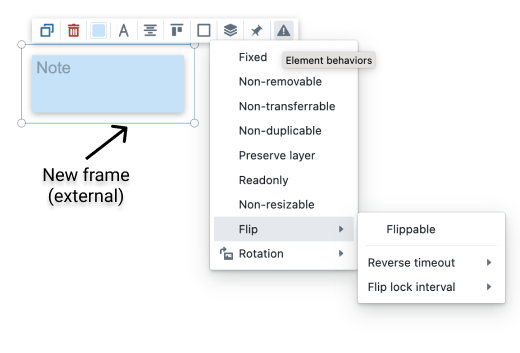
Flip Over
A new behaviour, flip over, is now available to set up in design mode. Objects can be marked as flippable and you are able to dial in reverse timeout interval and fliplock interval.
This new capability could be useful for mystery solving type of activities or simply to add more interactivity.

Notes
Maximum font size has been increased from 70 to 110. Two new shape formats have been added: vertical rectangle and horizontal rectangle.
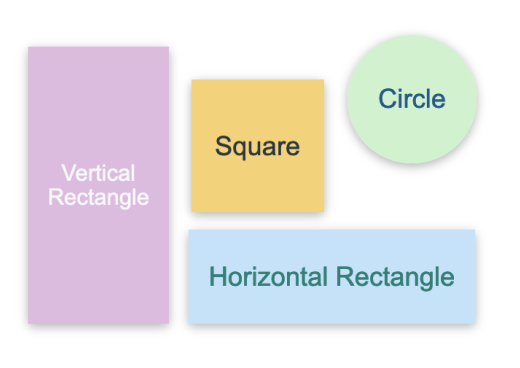
A new note property is available: borders. The many styles and sizes give you an extra edge when it comes to note personalization.
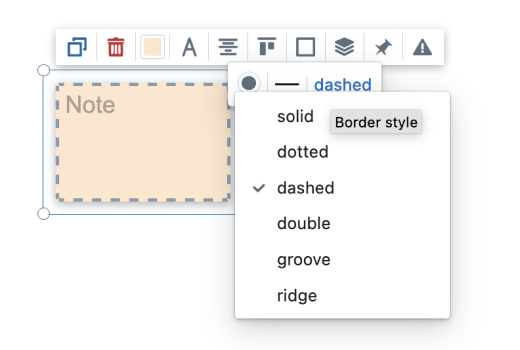
The toolbar was redesigned for quick access to key properties of the objects.
Font
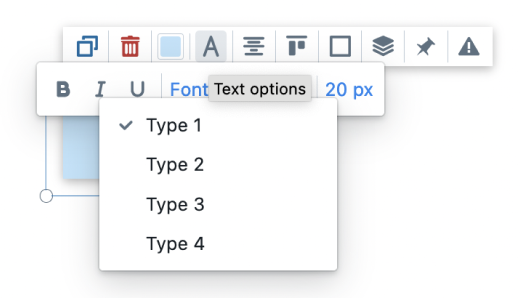
Color
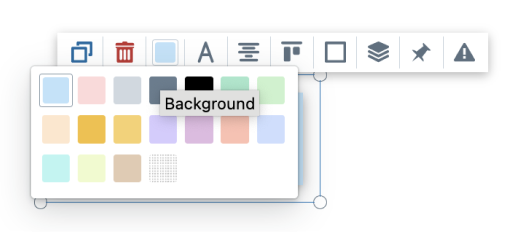
Shapes
When a new shape is created, the opacity is set to 20% by default.
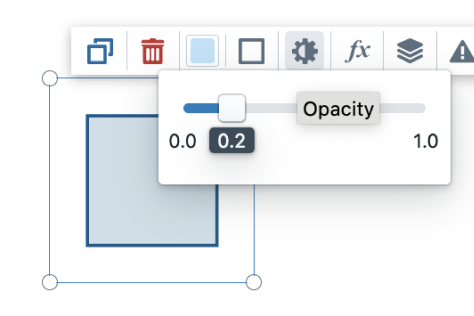
Icons
Icons support larger sizes of up to 120px.
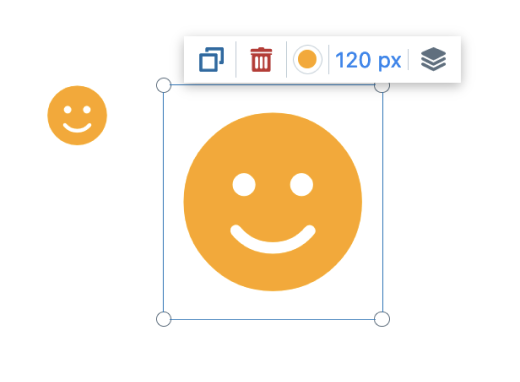
Images
With Colltrain Cambridge 2, the image object can now have multiple types of overlays and you can change the color, position and transparency. The overlay can also be controlled through two behaviours: show on hover, hide on hover. The overlay is also visible when the image is part of a set.
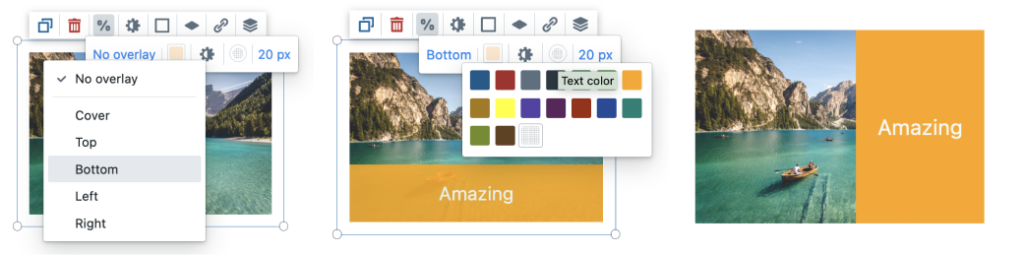
In design mode youare now able to upload any image from a web address to activity files.
Tables
Same visual aspect between tables on flipchart and tables in set.
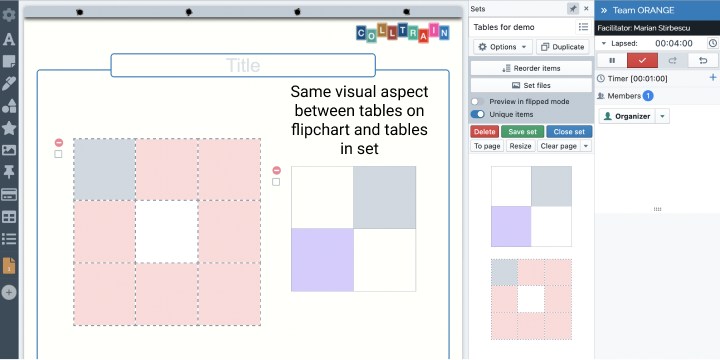
Object selection, copy/paste, element inspector
Objects on the flip chart can be selected by pressing the control key and clicking on the object. The copy operation (cut, paste and delete are also available) is enabled by right clicking on the selection. Selecting multiple objects activates the elements inspector.
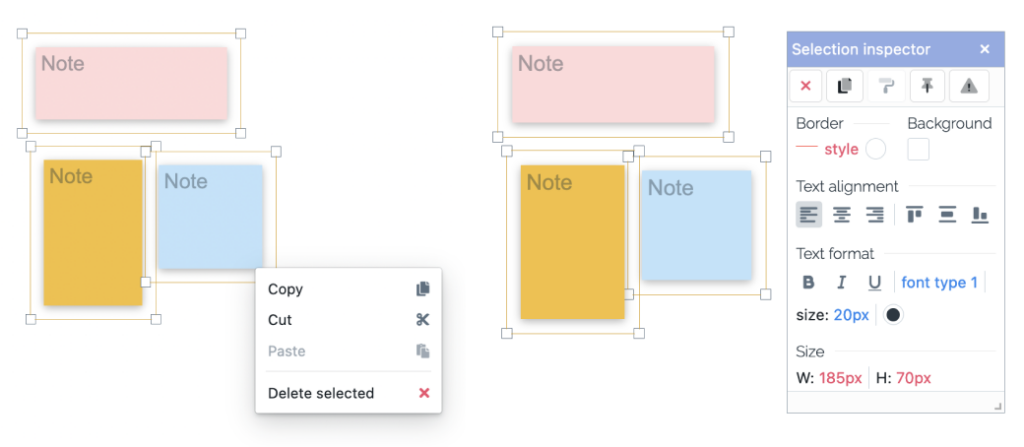
From the selection inspector, you are able to change the properties of many objects at the same time, bringing you a boost in productivity.
Timer
Facilitators are able to start a timer (different from the global timer of the activity). The timer can be started, stopped and paused. You can also set the timer to countdown mode. When the time is up, the timer may do nothing, pause the activity or mark the activity as completed.
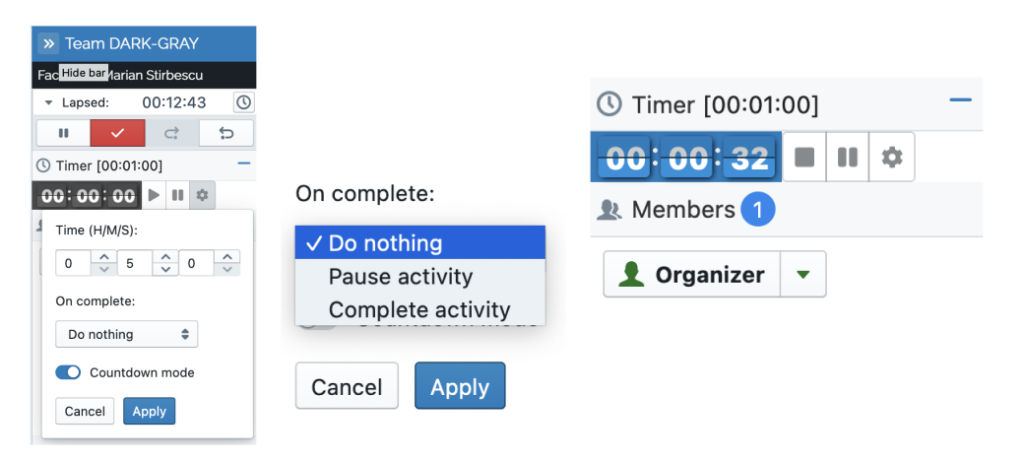
///
As always, this version is dedicated to the trainers and facilitators of the world!
With love,
from Colltrain Creators
